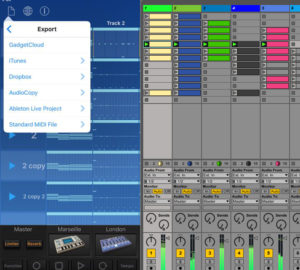Now you can export your iOS music ideas straight to a Live Set as an ALS project file. Several apps already support this feature. In this example we will use Korg Gadget. You can see I was able to export each track from Gadget as audio loops. The different patterns are exported as well as “scenes” in Ableton Live.
About Live Set Export: Ableton Live Set Export is a library that allows an application to write Ableton Live project files. The library handles generation of the ALS document, but also creates the project folder structure and copies any associated audio resources to the project. The library provides an Objective-C wrapper for iOS development.
The library only contains functionality for generating Ableton Live projects. It does not support reading or parsing Live Sets or other Ableton-generated files. This library also does not handle transmitting the project data from an iOS device to Live, or any other network operations. Ableton will provide separate UX guidelines to advise on how the library can best be integrated in your app.
I was able to export my Gadget song to Live in just 5 simple steps.
Step 1 (click image to see larger) Open your Gadget project.
Step 2 (click image to see larger) Select Export/Ableton Live Project.
Step 3 (click image to see larger) Connect to Dropbox.
Step 4 (click image to see larger) Confirm and download the folder from Dropbox to Live folder.
Step 5 (click image to see larger) Open the ALS project in Live.
Visit http://ableton.github.io/export/ for more information about Live Set export for iOS.
Get Korg Gadget
Additional apps that support Live Set Export: iKaossilator, Triqtraq, Patterning, Blocs Wave