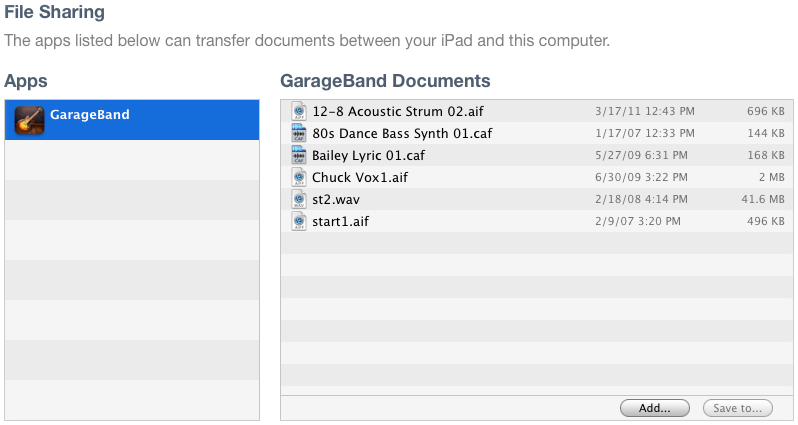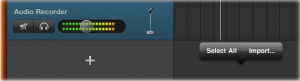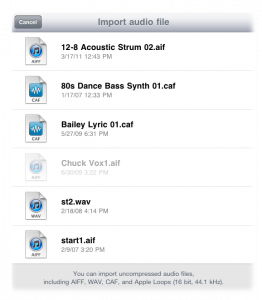Apple announced that it is now possible to import and use your own loops in Garageband for iPad.
Import an audio file
You can import an audio file from your computer into Tracks view. GarageBand for iPad supports uncompressed audio files with a 44.1 kHz sample rate and 16-bit depth (the standard for audio CDs). You can also import Apple Loops. If the audio file is an unsupported sample rate or bit depth it will be unavailable in the import window.
This means you can import 16 bit .wav and .aiff. Download some of our free loops and give it a try! Click here for for loops http://ipadproducers.com/download-loops/
In iTunes: On your computer, add the audio files you want to import to the GarageBand File Sharing area in iTunes. It will look like this:
In GarageBand for iPad, tap the View button to open Tracks view.
Move the playhead to the point where you want to add the audio file.
Do one of the following:
To add the audio file to a blue Audio Recorder or Guitar Amp track, tap the track.
To add the audio file to a new empty track, tap the empty Tracks view area.
Tap Import and select the audio file you want to import from the list.